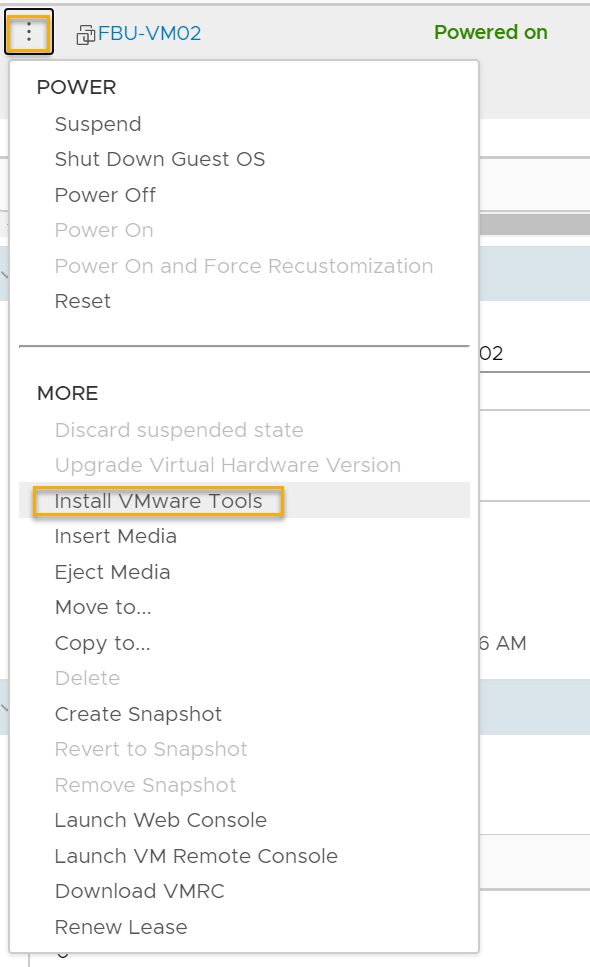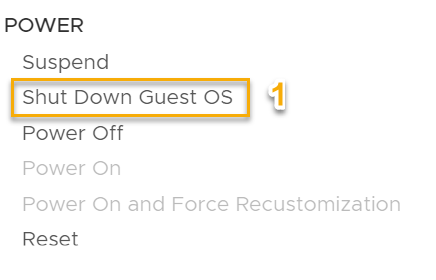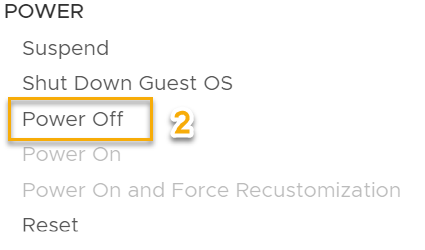VMTools Service is recommanded to maintain a stable Virtual Machine environment.
Main advantages of VMTools installed :
- Advanced automation and restart
- Memory Optimization (Balooning Process)
- Storage – CPU – Memory Hot Add*
- Advanced Guest Customization
- NTP to Host Sync Availability
- Live Snapshots with memory quiescing
The owner is responsible of the installation and the update of this service.
You can either install VMware Tools or upgrade the current version in your virtual machine.
Install/Update Procedure
- Click on you OVDC.
- In the left pane, select vApps.
- On the vApps page, select a desired vApp to Open.
- Right-click or click on the 3 dots (screenshot) the virtual machine and select Install VMware Tools. (Image 1) The ISO Virtual device is now mounted on your VM. The binary will install or upgrade automatically the service.
- Verify if the installation is correctly installed with VMware Tools Version. (Image 2).
- It’s recommanded to Shutdown (Image 3) the Guest and then PowerOff (Image 4) the Container and Restart it to apply the change.
- Note: If you use CIRB RedHat 7 or later blueprint or if you use our MS Windows 2016 or later blueprints the step 6 is not mandatory.
Screenshots